The Arc is defined as smooth curve formed by joining two or more point.
The Arc create you can specify combination of Center, Endpoint, Start point, Radius, Angle, Chord, Length and Direction, value.
The Arc can be drawn by specifying the Starting point, Center and the End point.
Arc using there specified points on the Arc's Circumference, The first point is the start point, The second point is circumference and can be any where on the Arc of center point, Third point of Arc specify the final end point of Arc.
ARC Command are created using the ARC command invoked by typing (A) at the Command bar.
ARC command using the AutoCAD Ribbon panel or Draw manu Command press the Shortcut key :-"A" Enter on the ARC command.
ARC COMMAND है :-
Arc एक ऐसा Smooth Curve Object है, जो किसी Three Point के Joining से बनता है, जिसे Arc कहलाता है |
Arc Command Autocad का बहुत Basic और Important Command है, Mostely AutocadDrafting & Designingमे Arc command का उपयोग होता ही है!
Shortcut key :-" A" Press करके Enter करते है, या फिर "Home page" कर जाकर सीधे "Draw Manu से Arc Command ले सकते है|
Arc Command लेने के लिये Shortcut key"A" Press करकें Enter करते है तो आप देखते है, Arc Command active हो जाता है, और Command Bar पर massage मिलता है, Arc Specify Start point of arc (Center):-
ARC Start point Autocad Workspace पर कही भी Click कर सकते है |फिर Command Bar पर Massage दिया जाता है :- ARC Specify second point of arc or [Center End]:- फिर Command Bar पर Massage दिया जाता है, ARC Specify end point of arc :- इस प्रकार Arc बना सकते है |
Autocad मे ARC बनाने के बहुत सारे method जिसके द्वारा Arc create करते है |
AutoCAD मे Arc बनाने के बहुत से Method जो इस प्रकार है :-
1. 3-Point
2. Start, Center, End
3. Start, Center, Angle
4. Start, Center, Length
5. Start, End, Angle
6. Start, End, Direction
7. Start, End, Radius
8. Center, Start, End
9. Center, Start, Angle
10. Center, Start, Lenght
11. Continue
1. 3-Point:-
इस Method से Arc बनाने के लिए Three Point के Bases पर Arc बनाया जाता है |
यह Method Arc बनाने का Useful Method है, जब भी हम Autocad मे Arc बनाते है,
3-Point Method का उपयोग करते है, Autocad मे Arc बनाने के लिये [shortcut key:- A] Press करकें Enter करते है|
जैसे ही Autocad मे A:- Press करके Enter करते है तो Arc Commond Active हो जाता है, Command bar मे Massage दिया जाता है|ARC Specify start Point of arc or [Center] :-
हम Start Arc point Autocad Workspace पर कही भी Click करते है|
उसके बाद Command bar पर Massage दिया जाता है :- ARC Specify second point of arc or [Center, End]:-
उसके बाद फिर से Command bar पर Massage दिया जाता है :- ARC Specify end point of arc :-
इस प्रकार अपने According 3-Point के Bases पर Arc Create कर सकते है |
इस Method से Arc बनाने के लिए Start, Center, End Point के Base पर Arc बनाया जाता है |
Start, Center, End, Method का उपयोग करते है, Autocad मे Arc बनाने के लिये [shortcut key:- A] Press करकें Enter करते है|
जैसे ही Autocad मे A:- Press करके Enter करते है तो Arc Commond Active हो जाता है, Command bar मे Massage दिया जाता है|ARC Specify start Point of arc or [Center] :-
हम Start Arc point Autocad Workspace पर कही भी Click करते है|
उसके बाद Command bar पर Massage दिया जाता है :- ARC Specify Center point of arc:-
उसके बाद फिर से Command bar पर Massage दिया जाता है :- ARC Specify end point of arc :-
इस प्रकार अपने According Start, Center, End, Point के Bases पर Arc Create कर सकते है |

3. Start, Center, Angle:-
इस Method से Arc बनाने के लिए Start, Center, Angle, Point के Base पर Arc बनाया जाता है |
Start, Center, Angle, Method का उपयोग करते है, Autocad मे Arc बनाने के लिये [shortcut key:- A] Press करकें Enter करते है|
जैसे ही Autocad मे A:- Press करके Enter करते है तो Arc Commond Active हो जाता है, Command bar मे Massage दिया जाता है|ARC Specify start Point of arc :-
हम Start Arc point Autocad Workspace पर कही भी Click करते है|
उसके बाद Command bar पर Massage दिया जाता है :- ARC Specify Center point of arc:-
उसके बाद फिर से Command bar पर Massage दिया जाता है :- ARC Specify included Angle :-
इस प्रकार अपने According Start, Center, Angle Point के Bases पर Arc Create कर सकते है |

4. Start, Center, Length:-
इस Method से Arc बनाने के लिए Start, Center, Length, Point के Base पर Arc बनाया जाता है |
Start, Center, Length, Method का उपयोग करते है, Autocad मे Arc बनाने के लिये [shortcut key:- A] Press करकें Enter करते है|
जैसे ही Autocad मे A:- Press करके Enter करते है तो Arc Commond Active हो जाता है, Command bar मे Massage दिया जाता है|ARC Specify start Point of arc :-
हम Start Arc point Autocad Workspace पर कही भी Click करते है|
उसके बाद Command bar पर Massage दिया जाता है :- ARC Specify Center point of arc:-
उसके बाद फिर से Command bar पर Massage दिया जाता है :- ARC Specify Length of chord :-
इस प्रकार अपने According Start, Center, Length
Point के Bases पर Arc Create कर है |

5. Start, End, Angle:-
इस Method से Arc बनाने के लिए Start, End, Angle, Point के Base पर Arc बनाया जाता है |
Start, End, Angle, Method का उपयोग करते है, Autocad मे Arc बनाने के लिये [shortcut key:- A] Press करकें Enter करते है|
जैसे ही Autocad मे A:- Press करके Enter करते है तो Arc Commond Active हो जाता है, Command bar मे Massage दिया जाता है|ARC Specify start Point of arc :-
हम Start Arc point Autocad Workspace पर कही भी Click करते है|
उसके बाद Command bar पर Massage दिया जाता है :- ARC Specify end point of arc:-
उसके बाद फिर से Command bar पर Massage दिया जाता है :- ARC Specify included Angle :-
इस प्रकार अपने According
Start, End, Angle Point के Bases पर Arc
Create कर सकते है |

6. Start End Direction:-
इस Method से Arc बनाने के लिए Start, End, Direction, Point के Base पर Arc बनाया जाता है |
Start, End, Direction, Method का उपयोग करते है, Autocad मे Arc बनाने के लिये [shortcut key:- A] Press करकें Enter करते है|
जैसे ही Autocad मे A:- Press करके Enter करते है तो Arc Commond Active हो जाता है, Command bar मे Massage दिया जाता है|ARC Specify start Point of arc :-
हम Start Arc point Autocad Workspace पर कही भी Click करते है|
उसके बाद Command bar पर Massage दिया जाता है :- ARC Specify end point of arc:-
उसके बाद फिर से Command bar पर Massage दिया जाता है :- ARC Specify tangent direction for the start point of arc :- इसमें जिस Direction मे Arc बनाते चाहते है उसी Direction मे Curser को ले जाकर Click करते है जिससे उसी Direction मे Arc Create हो जाता है |
इस प्रकार Start, End, Direction के base पर Arc Create कर सकते है
7. Start, End, Radius:-
इस Method से Arc बनाने के लिए Start, End, Radius, Point के Base पर Arc बनाया जाता है |
Start, End, Radius, Method का उपयोग करते है, Autocad मे Arc बनाने के लिये [shortcut key:- A] Press करकें Enter करते है|
जैसे ही Autocad मे A:- Press करके Enter करते है तो Arc Commond Active हो जाता है, Command bar मे Massage दिया जाता है|ARC Specify start Point of arc :-
हम Start Arc point Autocad Workspace पर कही भी Click करते है|
उसके बाद Command bar पर Massage दिया जाता है :- ARC Specify end point of arc:-
उसके बाद फिर से Command bar पर Massage दिया जाता है :- ARC Specify radius of arc :- इसमें हम जितने Radius का Arc बनाते चाहते है उतने Radius का Arc Create है |
इस प्रकार Start, End, Radius के Base पर Arc Create कर सकते है |
इस Method से Arc बनाने के लिए Center, Start, End Point के Base पर Arc बनाया जाता है |
Center, Start, End, Method का उपयोग करने के लिये Autocad मे Arc बनाने के लिये [shortcut key:- A] Press करकें Enter करते है|
जैसे ही Autocad मे A:- Press करके Enter करते है तो Arc Command Active हो जाता है, Command bar मे Massage दिया जाता है|ARC Specify center Point of arc :-
हम Start Arc point Autocad Workspace पर कही भी Click करते है|
उसके बाद Command bar पर Massage दिया जाता है :- ARC Specify start point of arc:-
उसके बाद फिर से Command bar पर Massage दिया जाता है :- ARC Specify end point of arc :-
इस प्रकार Center, Start, End, के Base पर Arc Create कर सकते है|
9.Center, Start, Angle :- इस Method से Arc बनाने के लिए Center, Start, Angle Point के Base पर Arc बनाया जाता है |
Center, Start, Angle, Method का उपयोग करने के लिये Autocad मे Arc बनाने के लिये [shortcut key:- A] Press करकें Enter करते है|
जैसे ही Autocad मे A:- Press करके Enter करते है तो Arc Command Active हो जाता है, Command bar मे Massage दिया जाता है|ARC Specify center Point of arc :-
हम Start Arc point Autocad Workspace पर कही भी Click करते है|
उसके बाद Command bar पर Massage दिया जाता है :- ARC Specify start point of arc:-
उसके बाद फिर से Command bar पर Massage दिया जाता है :- ARC Specify included angle :-
इस प्रकार Center, Start, Angle, के Base पर Arc Create कर सकते है |

10.Center, Start, Length :-
इस Method से Arc बनाने के लिए Center, Start, Length Point के Bases पर Arc बनाया जाता है |
Center, Start, Length, Method का उपयोग करने के लिये Autocad मे Arc बनाने के लिये [shortcut key:- A] Press करकें Enter करते है|
जैसे ही Autocad मे A:- Press करके Enter करते है तो Arc Command Active हो जाता है, Command bar मे Massage दिया जाता है|ARC Specify center Point of arc :-
हम Start, Arc point Autocad Workspace पर कही भी Click करते है|
उसके बाद Command bar पर Massage दिया जाता है :- ARC Specify start point of arc:-
उसके बाद फिर से Command bar पर Massage दिया जाता है :- ARC Specify length of chord :-
इस प्रकार Center, Start, Length, के Base पर Arc Create कर सकते है |
11. Continue:-
इस Method से Arc बनाने के लिए Continuous के Bases पर Arc बनाया जाता है |
Autocad मे Arc बनाने के लिये [shortcut key:- A] Press करकें Enter करते है|
जैसे ही Autocad मे A:- Press करके Enter करते है तो Arc Commond Active हो जाता है, Command bar मे Massage दिया जाता है|ARC Specify start Point of arc :-
हम Start Arc point,Autocad Workspace पर कही भी Click करते है|
उसके बाद Command bar पर Massage दिया जाता है :- ARC Specify second point of arc:-
उसके बाद फिर से Command bar पर Massage दिया जाता है :- ARC Specify end point of arc :-
[ इसके बाद Continous Option का उपयोग करके Continoue Arc create कर सकते है ]
Arc Command
Shortcut key "A"
ARC Specify start point of arc:-
ARC specify second point of arc or (Center, End):-
ARC specify end point of arc :-
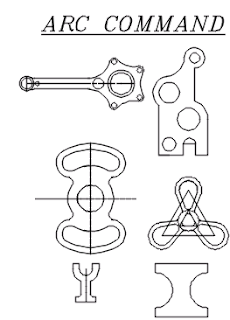














Post a Comment